Teleport Pads: Difference between revisions
No edit summary |
No edit summary |
||
| Line 3: | Line 3: | ||
=How to Use= | =How to Use= | ||
[[file:LinkedTPPads.png|right|500px| | [[file:LinkedTPPads.png|right|500px|link=]] | ||
*Place the first Teleport Block on the ground at the location you want to teleport from | *Place the first Teleport Block on the ground at the location you want to teleport from | ||
*Next, take another Teleport Block and place it at the destination where you want things to teleport to | *Next, take another Teleport Block and place it at the destination where you want things to teleport to | ||
| Line 13: | Line 13: | ||
=TP Pad Configurations= | =TP Pad Configurations= | ||
[[file:TPPadSettings.png|right|500px| | [[file:TPPadSettings.png|right|500px|link=]] | ||
*To adjust the block’s settings, shift-right-click the block. This allows you to customize its configuration. | *To adjust the block’s settings, shift-right-click the block. This allows you to customize its configuration. | ||
*'''Important: Modifying one block will not automatically update the linked counterpart. Each block's settings must be adjusted individually!''' | *'''Important: Modifying one block will not automatically update the linked counterpart. Each block's settings must be adjusted individually!''' | ||
Revision as of 06:10, 9 December 2024
Teleport Blocks are special blocks used to teleport players, items, and mobs between locations. They can be obtained from the Science Shop, Adventures, etc.
How to Use

- Place the first Teleport Block on the ground at the location you want to teleport from
- Next, take another Teleport Block and place it at the destination where you want things to teleport to
- Once the two locations are successfully linked, the blocks will turn pink
- After the blocks are linked, you can right-click on either block to view details like the linked location, how many items have been teleported, and its current settings
TP Pad Configurations
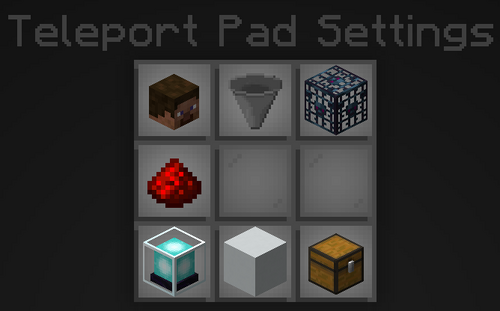
- To adjust the block’s settings, shift-right-click the block. This allows you to customize its configuration.
- Important: Modifying one block will not automatically update the linked counterpart. Each block's settings must be adjusted individually!
| Option | Description |
|---|---|
| Teleport Players | Toggles teleporting players from the teleport pad |
| Teleport Items | Toggles teleporting items from the teleport pad |
| Teleport Mobs | Toggle to teleport Mob Spawner mobs from the teleport pad |
| Redstone Control | Toggle a redstone signal controlling the teleport pad on/off When in use, the teleport block requires redstone power to function and teleport items or entities. |
| Particles | Toggle if a particle plays when an item or player travels through the teleport pad |
| Blacklist / Whitelist | Filter has two different toggles Items inside the filter will NOT be picked up for blacklist Items inside the filter will ONLY pick up the items for the whitelist |
| Whitelist Filter | This option allows you to edit the filtered items |